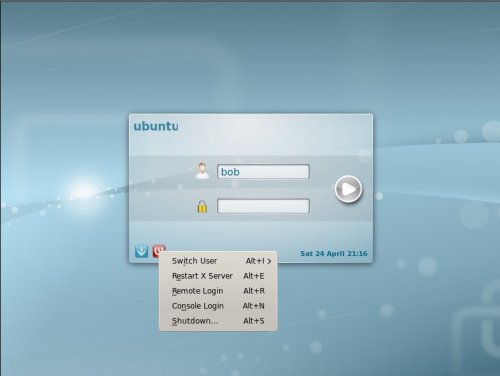황당한 경험 VMWare에서 Ubuntu 를 Guest 설치하게 될 경우 X에서 키보드가 먹지 않는 문제가 발생했다.
어떤 방법으로도 해결이 어려워 결국은 다른 Server 를 재설치 했으나 동일...
해결 방법은 역시 녹색창에 검색어
다음과 같이 해결하면 됩니다.
---------------------------- 인용 본문 (이미지등은 웬지) -------------------------------------------------------
**** 요건 Kor 에서 ****
최근 다시 우분투 10.4 를 VMware 에 깔아보니 키보드 문제가 생긴다는 점을 새롭게 발견했다. 이의 간단한 해결책 및 간단히 우분투 10.04 를 가상 머신으로 설치하는 방법에 대해서 포스팅을 작성한다.
준비물 : VMware player 3.0.1, ubuntu 10.04 32bit (모두 무료 버전임)
일단 WMware 를 구동시키기고 Create a New Virtual Machine 을 클릭하자.
[출처] VMware 에 ubuntu 10.04 설치에 대한 팁|작성자 고든
I decided to download the Kubuntu Lucid 10.04 Release Candidate and take it for a test drive today. As usual, I installed it into a WMWare Workstation 7.0 virtual machine. The install went very smoothly, but when it came to login time the keyboard didn’t produce any characters in the login box. The mouse worked fine, but no keyboard.
Being a clever fellow, I opted for a console login which worked fine. I then executed “startx” from the console and the GUI started right up. It seemed to work fine in general, but still no keyboard. Tried playing with the keyboard settings in System Settings, but it didn’t fix the problem. Hmmm.
Searching the web, I found the answer on VMWare’s forum. User SGiff wrote, in part:
I found the :0-greeter.log file in /var/log/gdm had errors complaining about not find symbols for “U.S. English” keyboard layout in us keyboard file. A little grepping later finds “U.S. English” is set in /etc/default/console-setup.
<from original file>
XKBMODEL=”SKIP”
XKBLAYOUT=”us”
XKBVARIANT=”U.S. English”
XKBOPTIONS=”"
<changed to this, matching other linux installs>
XKBMODEL=”pc105″
XKBLAYOUT=”us”
XKBVARIANT=”"
XKBOPTIONS=”"
Reboot and keyboard now works at login.
And indeed it did. To login to the console, left click on the red “Shutdown” icon, then select “Console Login” from the drop down menu:
After logging into the console, type at the prompt:
cd /etc/default
sudo nano console-setup
Find the offending settings which SGiff pointed out towards the end of the file, make the recommended changes, save the file, then type “sudo reboot” at the console prompt. The system restarts. When the GUI login comes up, everything should work fine. It does here.
Bottom line is that, per VMWare, Workstation 7.0.1 isn’t yet compatible with Lucid. The elimination of Hal from Lucid probably has something to do with this problem. However, everything else, including VMWare Tools, works just fine.
Hope that this helps someone. Many thanks to SGiff!
'Brain Trainning > Server' 카테고리의 다른 글
| [VPN] Nortel VPN Program (Window7 32bit, 64bit) (0) | 2011.01.18 |
|---|---|
| Linux Top 명령어 (펌) (0) | 2011.01.07 |
| .NET Application Performance Tunning (0) | 2011.01.05 |
| 8 Commonly Used Scalable System Design Patterns (0) | 2010.12.02 |
| Windows 기본공유 제거 (0) | 2010.11.12 |