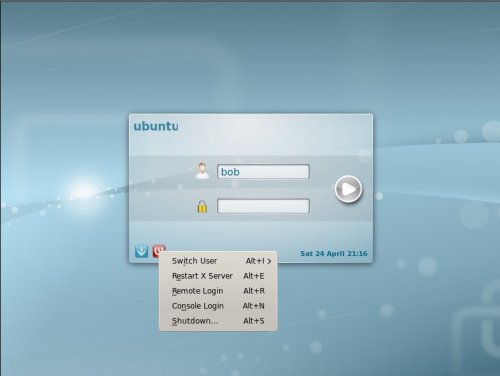MySQL Clustering Config
Posted October 6, 2008
Filed under: Uncategorized | Tags: cluster, Clustering, MySQL |
I’ve had two positive comments to my
previous post so I figured it was time to write an update regarding how my work
has been going.
The MySQL clustered database is part of
a large project I’ve been working on for the last 2 months. The basic server
setup is two clustered JBoss 4.2.3Application Servers
running on top of two clustered MySQL 5.0.67 servers. There is a
3rd Server which is a backup which currently only runs the MySQL manager ment
console. I’ve noticed that even if there is high load on the 2 NDB data nodes,
the Management console does not do much.
The four main servers run 2 Dual-Core
AMD Opteron(tm) Processors with 8 gig of ram.
Even though alot of my work has been to
rework my own code in order to optimize and improve it, alot of time has been
spent looking for a configuration for the MySQL cluster that would cope with
the load as I found that it was quite easy to kill the cluster in the
beginning.
The config I am currently using is below
and following are some results of the load testing I’ve been doing.
[TCP DEFAULT]
SendBufferMemory=2M
ReceiveBufferMemory=2M
[NDBD DEFAULT]
NoOfReplicas=2
# Avoid using the swap
LockPagesInMainMemory=1
#DataMemory (memory for records and ordered
indexes)
DataMemory=3072M
#IndexMemory (memory for Primary key hash
index and unique hash index)
IndexMemory=384M
#Redolog
# (2*DataMemory)/64MB which is the
LogFileSize for 5.0
NoOfFragmentLogFiles=96
#RedoBuffer of 32M. If you get "out of
redobuffer" then you can increase it but it
#more likely a result of slow disks.
RedoBuffer=32M
MaxNoOfTables=4096
MaxNoOfAttributes=24756
MaxNoOfOrderedIndexes=2048
MaxNoOfUniqueHashIndexes=512
MaxNoOfConcurrentOperations=1000000
TimeBetweenGlobalCheckpoints=1000
#the default value for
TimeBetweenLocalCheckpoints is very good
TimeBetweenLocalCheckpoints=20
# The default of 1200 was too low for
initial tests. But the code has been improved alot
# so 12000 may be too high now.
TransactionDeadlockDetectionTimeout=12000
DataDir=/var/lib/mysql-cluster
BackupDataDir=/var/lib/mysql-cluster/backup
[MYSQLD DEFAULT]
[NDB_MGMD DEFAULT]
# Section for the cluster management node
[NDB_MGMD]
# IP address of the management node (this
system)
HostName=10.30.28.10
# Section for the storage nodes
[NDBD]
# IP address of the first storage node
HostName=10.30.28.11
[NDBD]
# IP address of the second storage node
HostName=10.30.28.12
# one [MYSQLD] per storage node
[MYSQLD]
[MYSQLD]
Here are some numbers of what I’ve been
able to get out of the MySQL cluster. One iteration of my code results in:
12 selects
10 inserts
10 updates
4 deletes
This might sound like a lot, but it is a service oriented application that
relies on persistent JBoss queues and demands 100%
redundancy so even if the server dies, it will
pickup where it died and does not loose any data.
My first benchmark was 10 000
iterations which is the current load I can expect
on the application over the course of an hour i.e.
12 000 selects
10 000 inserts
10 000 updates
4 000 deletes
This took a total of 93 seconds producing just over 100
iterations per second.
The second test to really put the
application and environment to the test was to run 100 000
iterations. This test completed in roughly 15
minutes producing around 110
iterations per second. This is about 10x
the load we’d expect to see during the course of one hour but it is nice to see
the setup has the ability to grow quite a bit before we need more hardware. ![]()
I am currently working on setting up a
third test which will run 100 000 iterations every hour for 10 hours producing 1 millions rows of data.
Possibly related posts: (automatically generated)
·
I’m half way to being MySQL
certified
·
Oracle buying Sun, therefore
adquiring MySQL!!!!!
·
Tips & Tricks from MySQL
Experts
'Brain Trainning > DataBase' 카테고리의 다른 글
| SQL Diag 이렇게 이용 (0) | 2010.10.16 |
|---|---|
| SQL Server 2008 SP2 (서비스팩2) (0) | 2010.10.04 |
| MySQL Clustering on Ubuntu (0) | 2010.09.29 |
| MySQL Cluster 구성 (0) | 2010.09.20 |
| 유지관리 - 흔적삭제 (0) | 2010.09.13 |